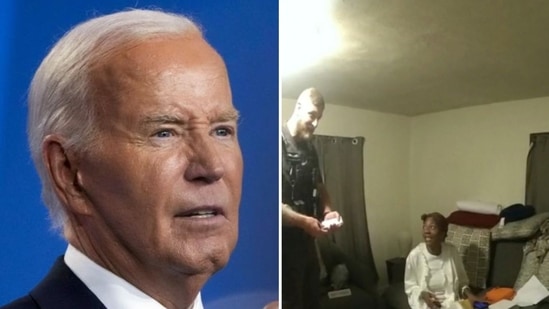ou’re not stuck with Google Chrome or Samsung Internet as your default browser on your Android device. Changing it to your preferred third-party browser is a breeze and can be done in just a few seconds. Here’s how:
Changing the Default Browser on Google Pixel Phones First, make sure you have at least two browsers installed on your phone. If you don’t have any besides the default one, simply choose and install one of the best Android browsers from the Play Store. Then, follow these steps on your Pixel phone:
- Open the Settings app and tap on “Apps.”
- Next, select “Default apps” and tap on “Browser app.”
- Now, choose your preferred web browser from the list, and you’re all set to go.
Changing the Default Browser on Samsung Phones If you’re using a Samsung phone, the Settings app may have a slightly different appearance due to its One UI interface, but the steps remain largely the same. Here’s what you need to do:
- Open the Settings app and tap on “Apps.”
- Select “Choose default apps” and tap on “Browser app.”
- On the following page, select your preferred web browser from the options provided, and then exit the menu.
You can also customize other default apps on Android through the Default apps settings page. This applies not only to Samsung and Pixel phones but also to other Android devices.
There’s a plethora of web browsers available for Android, each with its own set of features. Some boast advanced functionalities like built-in tracking blockers for enhanced privacy and security, while others focus on extensive customization with support for desktop extensions and add-ons.
Take your time to assess what matters most to you when browsing the web, and choose a default browser that aligns with your preferences and needs.